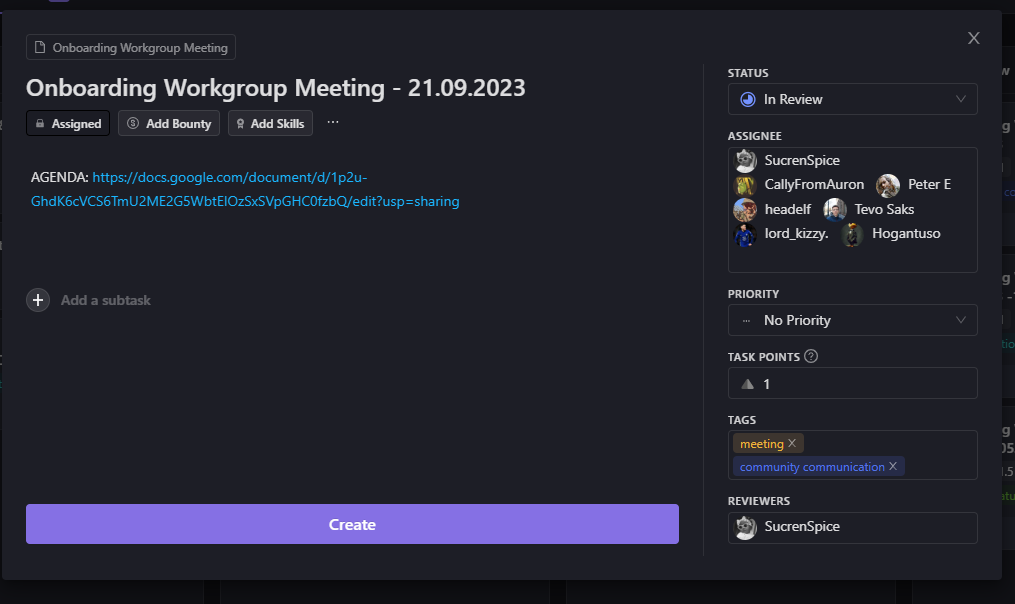Case Study using the Onboarding Workgroup as an example
LESSON 1: Creating a meeting template
Since meetings are recurring events, it is best to create templates on Dework for this purpose. This section guides users on how to create reusable templates for recording meetings on Dework within their space.
Follow the steps in this lesson to create a template:
- Prepare a template
- When you create the template copy the following text into the description field
These tasks are created to acknowledge participation in Community discussions and Workshops around SingularityNET and the Ambassador Program.
This Workgroup focuses on Enter Workgroup’s purpose
When and Where: ZOOM Link
Enter meeting purpose
We reward participation with 100 GMBL for engaging in Community discussions & conversations.
The Wallet Addresses and Discord names are publicly shared.
Your Cardano wallet can’t be linked to this platform.
If you haven't yet, Pls submit your addr1 here: https://forms.gle/cxjPBEMH6AEYuLnRA
Once you Apply ( submit work ), your Discord handle will be linked to the task, and we will officially assign you to the task live in the session.
- Add a date placeholder in the title so people know the format the date needs to be in - ex. dd.mm.yy
- Select or create a tag to show the type of task i.e. a meeting or community communication. Add the following tags to the template - meeting, community communication
LESSON 2: Recording Meetings
In this section, users are guided through the process of completing the meeting task template by providing necessary task details, setting permissions, and writing a detailed task description.
Steps:
- To record a meeting on dework, click the plus(+) sign on the To-Do column.
- Choose the appropriate template
- Notice the date placeholder in the title. This date field is important because the treasury system needs to know what date to allocate the rewards to. If no date is provided, the date the task moved to In Review will be used and that can be weeks later in some cases. Which is not an accurate date..
- Optional - Write a description for the task, including all necessary information. In this case, the meeting agenda or minutes.
LESSON 3: Configuring Task Details
This section elaborates on the process of detailing the task further by setting the task status, selecting an assignee(s), and defining task points. It also explains how to categorize the task and select reviewers.
Steps:
- On the right side of the template, ensure the status shows in review, since the meeting has already taken place.
- Under Assignee, select those who attended the meeting
- Task points here are used to account for time spent in the meeting and can be adjustable. For example, 1 task point can mean 1 hr .
- Select a reviewer. More than one reviewer can be selected. The reviewer can be the session facilitator or the task creator
- It is optional to submit meeting notes to the task by using the submit feature. Please note that when doing so please DO NOT APPROVE the submission.