How to Administrade Dework?
Overview
The Overview section of the Dework provides a high-level overview of the spaces. It is the default page you enter when the SingularityNET Dework. This is separate from the Overview page that each work space has, more info below in the "How to create Spaces and its different settings?" section.
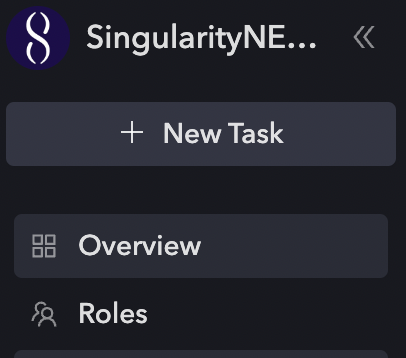
At the top of the page, you’ll find the space name and, social links. There is an indicator of how much time remains until the next rewards payment, but we are not using this feature in SingularityNET.
The overview page has two main sections, one outlining the spaces like Guilds and Workgroups; and another highlighting Open Tasks.
On the right side of the page, you’ll find a SingularityNET Dework page description, a list of the space Contributors, and a list of the Dework Admins.
Guilds and Workgroups
In the Guilds and Workgroups section, you can find an overview of the active guilds and workgroups in the Dework like Video, Governance, Education, Onboarding, etc. For each of those, it details the number of open tasks and the number of contributors. If you click on a workgroup, you’ll get taken to the Open Tasks board of that workgroup.
to move Space around different Dework Sections use the Change Sections feature 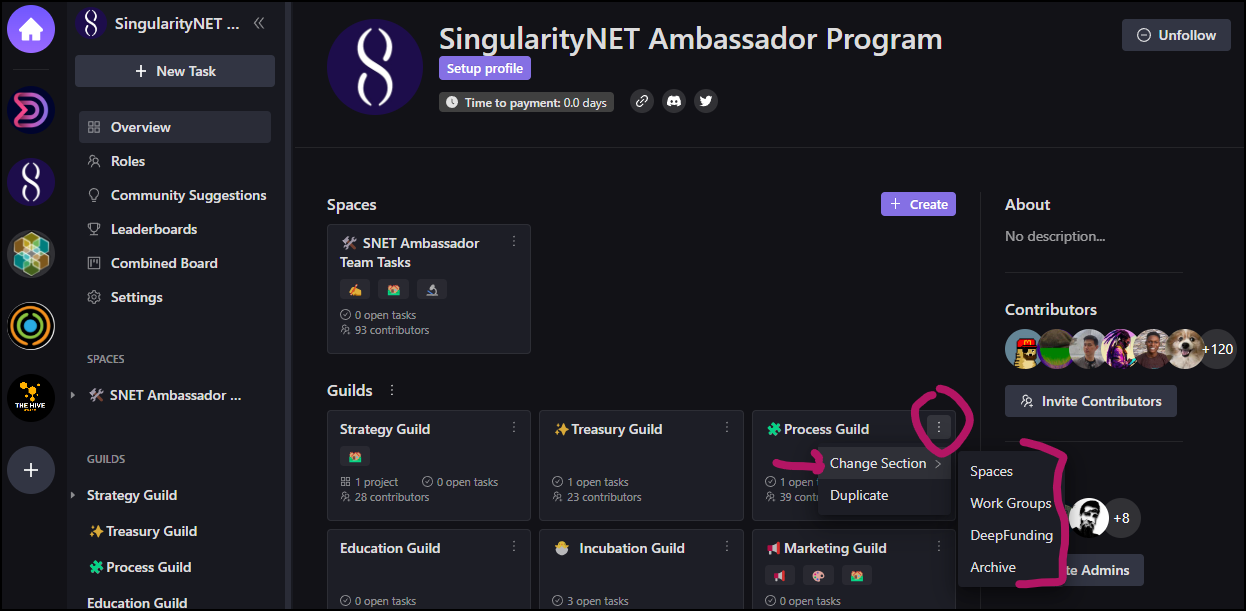
Open Tasks
The Open Tasks section gives an overview of the 16 latest tasks added to the space.
You can filter these tasks by Skills required and by bounty amount. We currently don’t use the bounty system so this sorting option is not functional. Clicking on a task leads you to that task’s page.
How to create Spaces and its different settings?
Spaces are containers for projects, tasks & bounties. They provide a glanceable view for all the work related to a single topic. Everything your team and community need to track and contribute to that topic can be housed in a space and divided into projects below it.
Additionally, you can set your workspace to either be a Space or Project by going to Settings > General (Include picture of the setting button)
- Space: Acts as a general-purpose container for your tasks & bounties, and is best suited for teams, depts, guilds, pods etc.
- Project: A great fit for work that is aimed at a specific goal and can have a timeline & budget
In SingularityNET Ambassador Program we mainly use Space type
Create a new sub-space with your name under a playground space
Board view
You can create and move tasks in any of 4 default columns:
- To Do
- In Progress
- In Review
- Done
You can include Backlog column from Filter settings (next lesson)
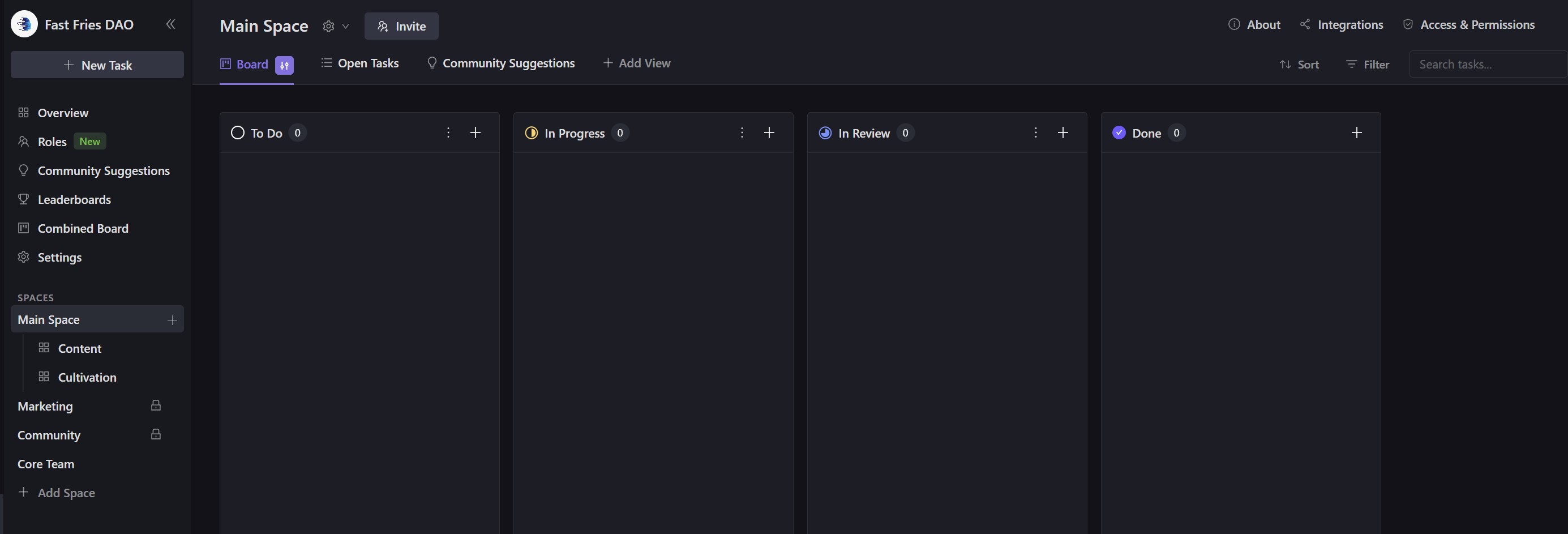
More information about spaces can be found in Dework Guides